Each interface allows you to configure the reading aids (including for subtitles) in a fairly standard way, with some additions where that makes sense.
Each content screen has a  button to take you to the specific configuration for it. Have a play and find what works for you best!
button to take you to the specific configuration for it. Have a play and find what works for you best!
Main font configuration
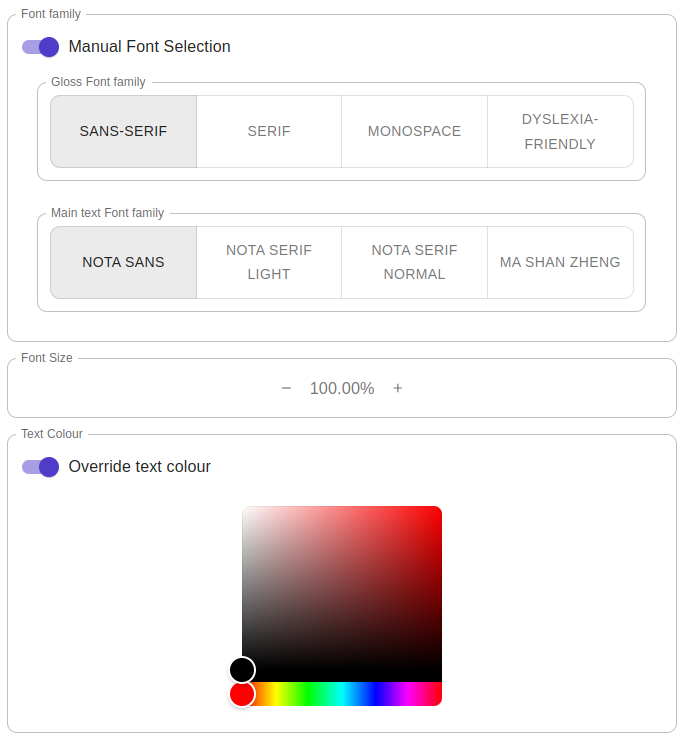
Here you can choose to override the default fonts in the interfaces where that makes sense, like boocrobes and moocrobes.
Glossing configuration
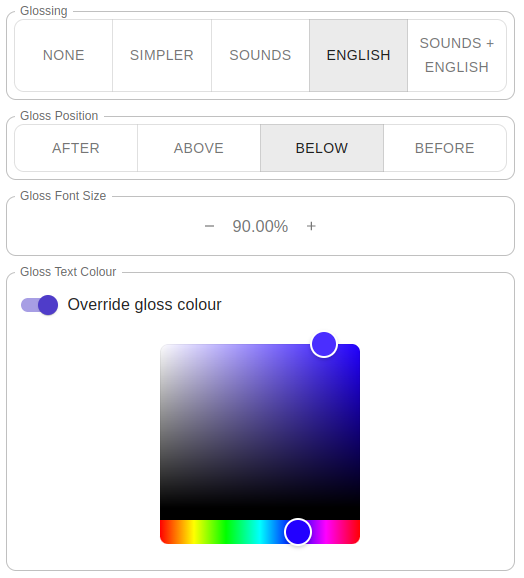
Here you can configure the glossing. For further details have a look at an explanation of the glossing types
Other options
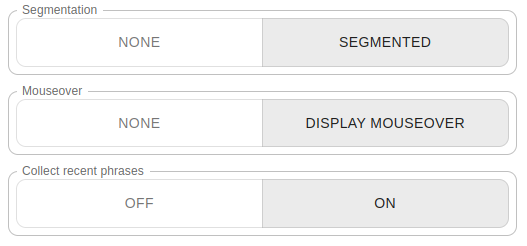
Dictionaries
By default the system includes a Microsoft Bing-based system and CC Cedict. You can also add more personal dictionaries in the dictionary management interface..
The easiest way to understand how this works is by testing it out. You can easily see how the changes affect the result in real-time in Textcrobes, so copy some text there, open up the settings and have a play!
The dictionary settings allow you to configure where the definitions come from for the glosses, mouseovers and popups. By default, the system tries to make the best possible match, so it will look at the part of speech. You might not always have that information but still want for a given dictionary to take precendence over the others, so you can activate “Strict Provider Ordering” if you want to guarantee an ordering. Don’t worry, if no match is found it will always fall back to the next dictionary!
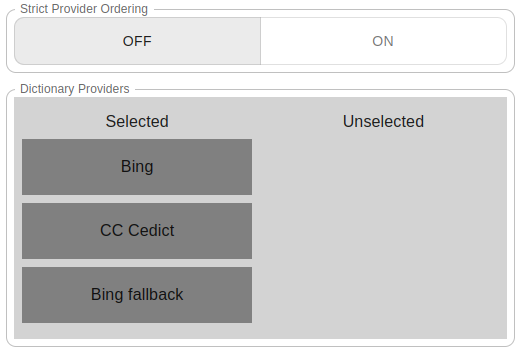
You can drag and drop the dictionaries to be Selected or Unselected, and change the ordering of Selected dictionaries. The order mainly matters if activate the “Strict Provider Ordering” (see above) but it will also prefer the first definition it finds in this order if you have the right part of speech and word length (the system prefers glosses 6 characters long, so they don’t take too much space).